Why Microsoft removed the traditional Start button or how to find your apps, settings and files in Windows 8? The answers can be found in the evolution of desktop searching. The speed and functionality of Search Tools have improved so much in recent years that one of the quickest ways to find and launch a file or app, is to search for it. So instead of searching for the Start button, you should start with the Search charm.
Touch – Swipe inwards from the right edge of the screen to bring up the Charms menu. Then tap on the Search charm. You can filter your results by tapping Apps, Settings or Files and even choose to search for items within certain Windows 8 apps, like an email message in the Mail app.
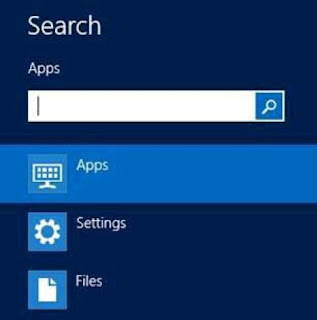 |
| Quick Launch in Windows 8 |
Key/Mouse – Go to the Start Screen and just start typing to bring up the Search charm. You can filter your results by clicking Apps, Settings or Files and even choose to search for items within certain Windows 8 apps, like an email message in the Mail app.
Note: You can also use the following keyboard shortcuts to jump directly to your desired search
filter. To search for Apps use:+.

+ Q. To search for Settings use:

+ W. To search for Files use:

+F
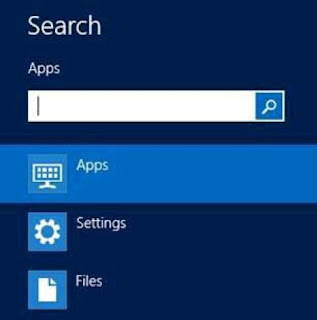
 + Q. To search for Settings use:
+ Q. To search for Settings use:  + W. To search for Files use:
+ W. To search for Files use:  +F
+F
0 comments:
Post a Comment
Please Don't write wrong comments.
.
Please write good comments or mistakes ...